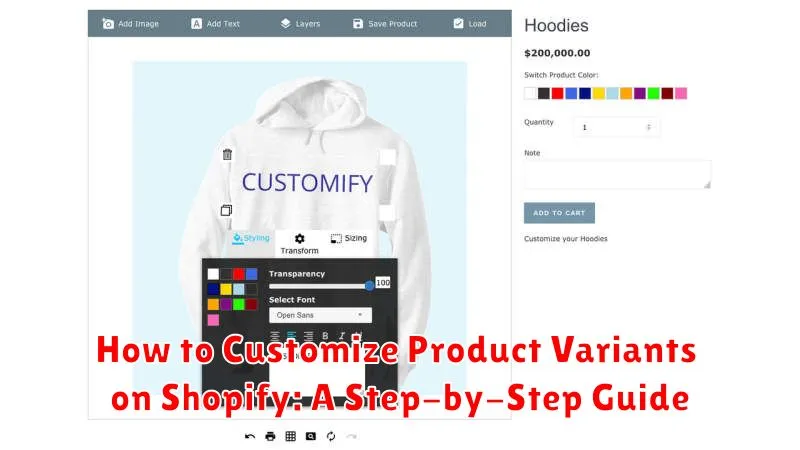Managing product variants effectively is crucial for any Shopify store owner. This comprehensive guide provides a step-by-step approach to customizing product variants on your Shopify platform. Whether you’re dealing with simple variations like color and size or more complex product options, understanding how to properly configure and display these variants is essential for a positive customer experience and increased sales. Learn how to optimize your product variant setup to streamline your store management, improve product discoverability, and ultimately boost your bottom line. This guide covers everything from creating new variants to organizing them for optimal display and managing inventory.
From adding options like size, color, and material to managing variant pricing and inventory, this tutorial will equip you with the knowledge to fully leverage Shopify’s product variant features. Mastering these techniques will enable you to present your products in a clear, organized manner, making it easier for customers to find exactly what they’re looking for. This, in turn, can lead to higher conversion rates and a more successful Shopify store. Follow along as we delve into the specifics of customizing product variants and unlock the full potential of your online store.
Understanding Product Variants in Shopify
In Shopify, product variants represent the different versions of a single product. Think of a t-shirt available in multiple sizes and colors. Each combination of size and color is a unique variant. Variants allow customers to select the specific options they want, streamlining the purchasing process.
Instead of creating separate product listings for each variation, you manage them all under one product page. This keeps your store organized and makes it easier for customers to compare options.
Each variant has its own set of unique attributes, such as price, SKU (Stock Keeping Unit), weight, and inventory. This allows for precise tracking and management of each specific product version.
Understanding how variants work is crucial for efficiently managing your Shopify store and providing a smooth shopping experience for your customers.
Creating and Managing Product Variants
Once you understand the concept of variants, you can start creating and managing them for your products. This process involves defining options and then combining them to create specific variants.
From your Shopify admin, navigate to “Products” and select the product you want to modify. Scroll down to the “Variants” section. If your product doesn’t have variants yet, you’ll see an option to add them. Click “Add variant”.
A new section will appear where you can define the option name (e.g., Size) and the option values (e.g., Small, Medium, Large). After entering the option name and values, click “Done”.
Shopify will automatically create all possible variant combinations based on the options you’ve provided. For instance, if you have “Size” (Small, Medium, Large) and “Color” (Red, Blue), Shopify will create six variants: Small/Red, Small/Blue, Medium/Red, Medium/Blue, Large/Red, and Large/Blue.
You can edit existing variants by clicking on the individual variant in the “Variants” section. This allows you to modify the specific details for each variant, such as price, SKU, and inventory.
Adding Options like Color, Size, and Material
After creating a product, you can add various options to create different variants. Shopify allows you to add up to three options per product. The most common options are Color, Size, and Material. These options define the specific characteristics of each product variation.
To add options, navigate to the “Variants” section of your product page. Click “Add variant” and a dropdown menu will appear. From this menu, select the option name (e.g., “Color”) and then input the specific values for that option (e.g., “Red,” “Blue,” “Green”). Repeat this process for up to two additional options (e.g., “Size” with values “Small,” “Medium,” “Large,” and “Material” with values “Cotton,” “Silk,” “Polyester”).
Shopify will automatically generate all possible variant combinations based on the options and values you provide. For instance, if you have three colors, three sizes, and two materials, you will have 18 unique variants (3 x 3 x 2 = 18).
Setting Prices and Inventory for Each Variant
Accurately setting prices and managing inventory for each variant is crucial for a successful Shopify store. This ensures customers see the correct pricing and availability for the product they desire. Mismatched information can lead to customer frustration and lost sales.
Within the “Variants” section of your product page, you can individually adjust the price for each variant. For instance, a premium material option might warrant a higher price than a standard option. Input the desired price for each variant directly into the corresponding field.
Inventory tracking is essential for preventing overselling. For each variant, specify the quantity you have in stock. Enable Shopify’s inventory tracking feature to automatically update stock levels as orders are placed. This helps avoid selling products you no longer have, leading to increased customer satisfaction.
You can also input the SKU (Stock Keeping Unit) for each variant for efficient inventory management. This is particularly helpful if you use external fulfillment centers or manage a large number of variants. A unique SKU allows for easy identification and tracking of each specific product variation.
Using Variant Images for a Better Shopping Experience
Variant images significantly enhance the customer experience by dynamically updating the product image displayed based on the selected options. When a customer chooses a different color or size, the corresponding image appears, providing a more accurate and engaging representation of the product they’re considering.
Assigning Images to Variants: Within the “Edit product” page, locate the variant you wish to modify. You’ll find an “Image” section where you can select the image corresponding to that specific variant. Ensure each variant is associated with a clear, high-quality image accurately reflecting its attributes.
Impact on Customer Confidence: Displaying the correct image for each variant builds customer trust and reduces purchase uncertainty. It eliminates guesswork and provides a visual confirmation of their selection, leading to a more satisfying shopping experience and potentially increasing conversion rates.
Customizing Variant Display on Your Product Pages
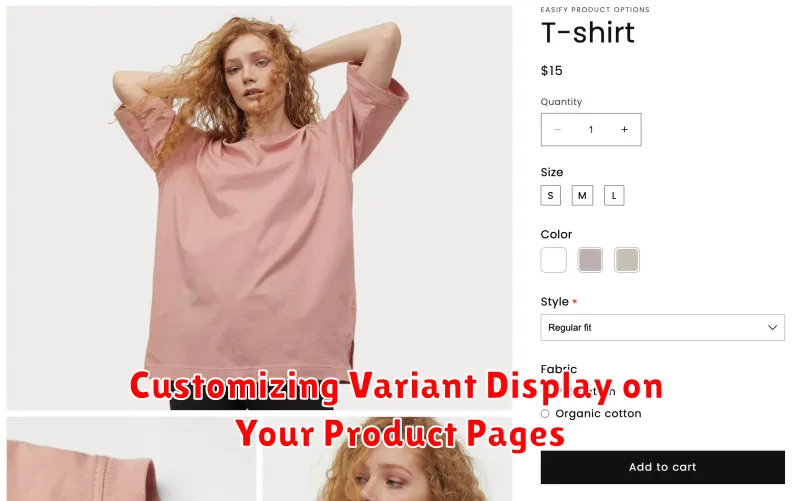
Effective variant display is crucial for a positive customer experience. A clear, intuitive presentation helps customers quickly find the product variation they need, reducing confusion and encouraging purchases. Shopify provides several options to customize how variants appear on your product pages.
Option Selectors: Use dropdown menus, radio buttons, or color swatches for variant selection. Dropdown menus are ideal for a large number of options, while color swatches visually represent variations like colors or patterns. Consider which option best suits your product and keeps the page uncluttered.
Variant Images: Dynamically update the main product image based on the selected variant. This provides a visual representation of the customer’s choice and reduces the chances of ordering the wrong item.
Variant Descriptions: Add specific descriptions to each variant if necessary. This allows you to highlight unique features or details relevant to a particular size, color, or other option. Keep these descriptions concise and informative.
Managing Variants in Bulk with the Shopify Admin
Efficiently managing a large number of product variants is crucial for a streamlined Shopify store. The Shopify admin provides tools to handle bulk actions, saving you time and effort.
From the Products section in your Shopify admin, you can select multiple products with variants you want to edit. This allows for bulk updates to pricing, inventory, and other key details. For example, you can increase the price of all size “Large” variants by a specific percentage or adjust the stock quantity for a specific color across multiple products.
Exporting and importing CSV files is another powerful method for bulk variant management. This enables you to edit variant details offline in a spreadsheet and then upload the changes back into your Shopify store. This is particularly helpful for complex updates involving a large number of variants.
Be sure to thoroughly review any bulk changes before applying them to avoid unintended modifications to your product listings.
Troubleshooting Common Variant Issues
Encountering problems with your product variants? This section outlines common issues and solutions.
Variant Images Not Appearing
Problem: When selecting a variant, the corresponding image doesn’t change.
Solution: Ensure each variant is assigned the correct image in the “Variants” section of your product details. Double-check image file names and sizes.
“Out of Stock” Not Displaying
Problem: Sold-out variants are still appearing as available.
Solution: Verify inventory tracking is enabled for each variant. Update inventory levels regularly. If using a third-party inventory management system, check for synchronization issues.
Variant Price Not Updating
Problem: The price doesn’t change when selecting different variants.
Solution: Confirm accurate pricing is entered for each variant within the product details. If using an app that modifies pricing, ensure it’s configured correctly.
Variant Dropdowns Not Working
Problem: Customers cannot select variant options from the dropdown menus.
Solution: Check your theme’s code for conflicts with variant selection scripts. Temporarily disable recently installed apps to identify potential issues.
Optimizing Variants for Search Engine Optimization (SEO)
Properly configured product variants can significantly impact your Shopify store’s SEO. This involves optimizing variant titles, descriptions, and URLs for search engines to understand and rank your products effectively.
Unique Variant Titles: Avoid using generic titles like “Size Small” or “Color Red.” Instead, incorporate relevant keywords into each variant’s title. For example, if you’re selling a “Blue Cotton T-Shirt,” use “Blue Cotton T-Shirt – Size Small” as the variant title.
Detailed Variant Descriptions: When possible, provide unique descriptions for each variant, highlighting specific features or benefits. This helps search engines differentiate between variants and can improve their visibility in search results. If unique descriptions aren’t feasible, ensure your main product description clearly outlines the available variant options.
Structured Data Markup: Implement structured data markup using schema.org vocabulary to provide search engines with more context about your product variants, such as size, color, and price. This helps improve the visibility of your products in rich search results.
Avoid Duplicate Content: Be mindful of creating duplicate content across variant pages. Use canonical URLs to point search engines to the main product page if variant pages have minimal unique content.
Advanced Customization with Shopify Apps and APIs
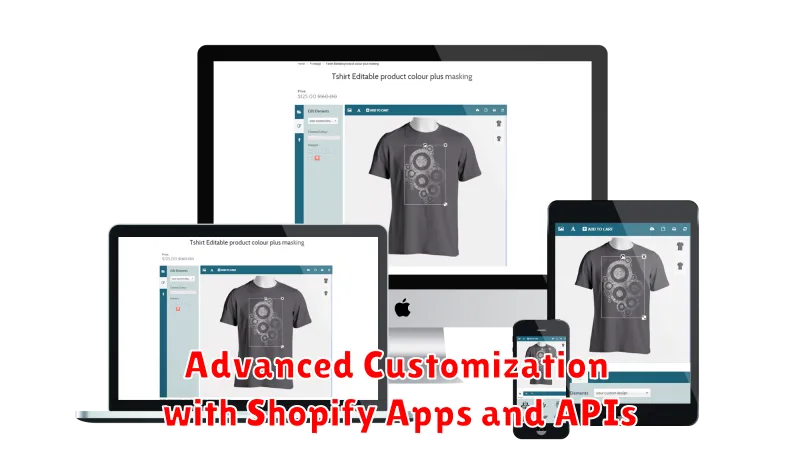
For merchants requiring functionalities beyond Shopify’s native variant options, exploring apps and APIs offers extensive customization possibilities.
The Shopify App Store hosts numerous apps designed to enhance variant management. These apps can provide features such as bulk editing, inventory synchronization across multiple platforms, and advanced pricing strategies based on variant attributes.
Shopify’s APIs empower developers to create bespoke solutions tailored to specific business needs. Through the API, you can programmatically control every aspect of variants, including creation, modification, and association with products. This level of control allows for complex integrations and automated workflows.
Choosing the right approach depends on your technical expertise and the complexity of your requirements. Apps offer a user-friendly interface for common customizations, while APIs provide the ultimate flexibility for advanced development.